|
Email Services - Frequently Asked Questions:
General Information
Zimbra
Exchange
Forward-Only
Search the FAQ:
|
|
How do I reset or change my Zimbra account password?
Connect to Zimbra account
services at https://zimbra.upenn.edu/ to change or reset your password.
Please note that this is not the PennKey password that you normally use to gain access to the Zimbra Web Client (ZWC). Your Zimbra account password is only used in certain cases, such as when you are setting up certain email client applications (e.g. Microsoft Outlook). To change your PennKey password, please view the instructions at the PennKey Web Site.
Log in to Penn WebLogin.
Go to Zimbra Account Services at https://zimbra.upenn.edu/.
You will first be asked to log in to Penn WebLogin using your PennKey and PennKey password.
|
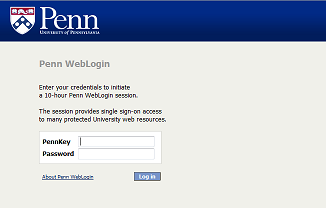
|
Log in to Zimbra Account Services.
-
Select the account you need to change or reset a password.
If you are entitled to administer multiple accounts, they
will all appear in the dropdown menu on this page. Choose your account from the dropdown menu if it is not already up there.
- Choose Zimbra Account Services, NOT the default Webmail option.
-
Click Log in.
|
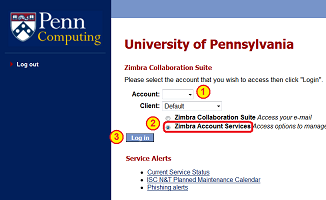
|
Select the password reset page.
-
Choose Reset Password.
It's the second option across the top.
|
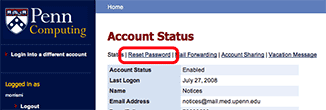
|
Choose your new password.
-
Enter a password.
-
When you are done, click on the "Reset Password"
button.
If your password is being rejected, try creating
a new one based on the following guidelines. A
password must contain:
- 6-16 characters
- A mix of upper and lower case letters
- At least one numeral or special character
- No words that can be found in a dictionary that includes common hacker terms
Bad password examples: David09, #treehouse
Good password examples: D@v!d09, Tr33h0u$e
|
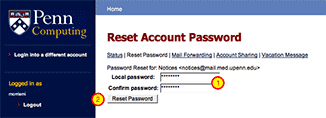
|
If necessary, enter your new password into your email client.
|
Sometimes the password you choose doesn't quite
match the password your email program remembers.
If you're asked for a password, make sure you enter
the one you just created in Zimbra Account Services.
|
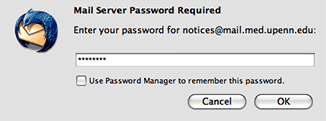
|
|


